Credentials
In Automation Controller/AWX credentials are stored encrypted. In addition to the standard credential types, the following custom credential types may be needed:
- Credentials to register Red Hat subscriptions with an activation key
- Credentials to download SAP software
Configure Custom Credential Types
Go to Administration -> Credential Types
Credentials to Register Systems to RHN with an Activation Key
The variables defined here are used in the role mk_ansible_roles.subscribe_rhn. You may use other ways to subscribe your RHEL system, then you don't need this.
- Click
Add - Enter the following:
-
Name: SAP S-User
-
Input Configuration:
fields: - id: activationkey type: string label: Activation Key secret: true - id: orgid type: string label: Organization ID secret: true required: - activationkey - orgid -
Injector Creation:
--- extra_vars: reg_activation_key: '' reg_organization_id: ''
-
- Click
Save
This creates a Form for injecting the two variable reg_activation_key and reg_organization_id to a job template (available to the playbook). If you want to use username, password and pool id for registration, you can do so. Just create a similar template, injecting the variables reg_username, reg_password and reg_pool or reg_pool_ids
SAP S-User Credentials
S-User credentials are needed to download SAP Software
- Click
Add - Enter the following:
-
Name: SAP S-User
-
Input Configuration:
fields: - id: suser_id type: string label: SAP S-User ID secret: false - id: suser_password type: string label: SAP S-User password secret: true required: - suser_id - suser_password -
Injector Creation:
--- extra_vars: suser_id: '' suser_password: ''
-
- Click
Save
This credential injects the variables suser_id and suser_password which are required by the sap_launchpad collection
Configure Credentials
To configure credentials go to Resources -> credentials
machine credential for connection and privilege escalation
The machine credential is used to login to a server and to gain privilege escalation.
- click
Addand enter the following:- Name: name of your credential
- Organization: Select your Organization
- Credential Type: Machine
- Username and login credentials (e.g., password, ssh-key etc.) of the connection user
- Privilege Escalation Username: root
- Privilege Escalation Password: if required
- Privilege Escalation Method: if required, e.g. if you use
rootas your connection user you need to change this tosu.
- Click
Save
RHN Activation key for subscribing against RHEL
The credential type has been created in the previous section
- click
Addand enter the following:- Name: RHN Activation Key
- Organization: Select your Organization
- Credential Type: RHN Activation Key
- Activation Key: Your Activation Key
- Organization ID: Your Organization ID
- Click
Save
S-User Credentials
The credential type has been created in the previous section and is used to download SAP software
- click
Addand enter the following:- Name: SAP S-User
- Organization: Select your Organization
- Credential Type: SAP S-User
- SAP S-User ID: S1234567
- SAP S-User Password: Your Password
- Click
Save
Ansible Automation Hub
For downloading credentials from Ansible Automation Hub this credential is needed:
- Click
addand enter the following:
- Name: Ansible Automaton
- Organization: Select your Organization
- Credential Type: Ansible Galaxy/Automation Hub API Token
- Galaxy Server URL: copy from https://console.redhat.com/ansible/automation-hub/token
- Auth Server URL: copy from https://console.redhat.com/ansible/automation-hub/token
- API Token: Access Token generated at https://console.redhat.com/ansible/automation-hub/token
- Click
Save
In order to use the token properly go to Organizations
- select your Organization
- click
Edit - Add the previously created token to the
Galaxy Credentialsfield - Ensure the order is as you want
- Click
Save
VMware vCenter Credential
For connections to VMware this credential is required
- click
Addand enter the following:- Name: name of your credential
- Organization: Select your Organization
- Credential Type: VMware vCenter
- VCenter Host: IP Address or Hostname of vCenter Server
- Username: User with administrative permissions
- Password: _ Password for t
- Click
Save
It injects the environment variables VMWARE_HOST, VMWARE_USER and VMWARE_PASSWORD to the playbook in a template. These variables are used by the VMware collections, that are used in these examples
IBM PowerVC Credential
IBM PowerVC implements the OpenStack API. For connections to PowerVC this credential is required.
- Click
Add - Enter the following parameters
- Name:
PowerVC Credential - Organization:
Default - Credential Type:
OpenStack - Username: user with permissions to create LPARs etc. in PowerVC
- Password: password for this user
- host authentication URL (e.g. https://my-powervc:5000/v3)
- Project: (Tenant Name)
- Project Domain Name:
Default - Domain Name:
Default - De-select Verify SSL, if you use self-signed certificates in PowerVC
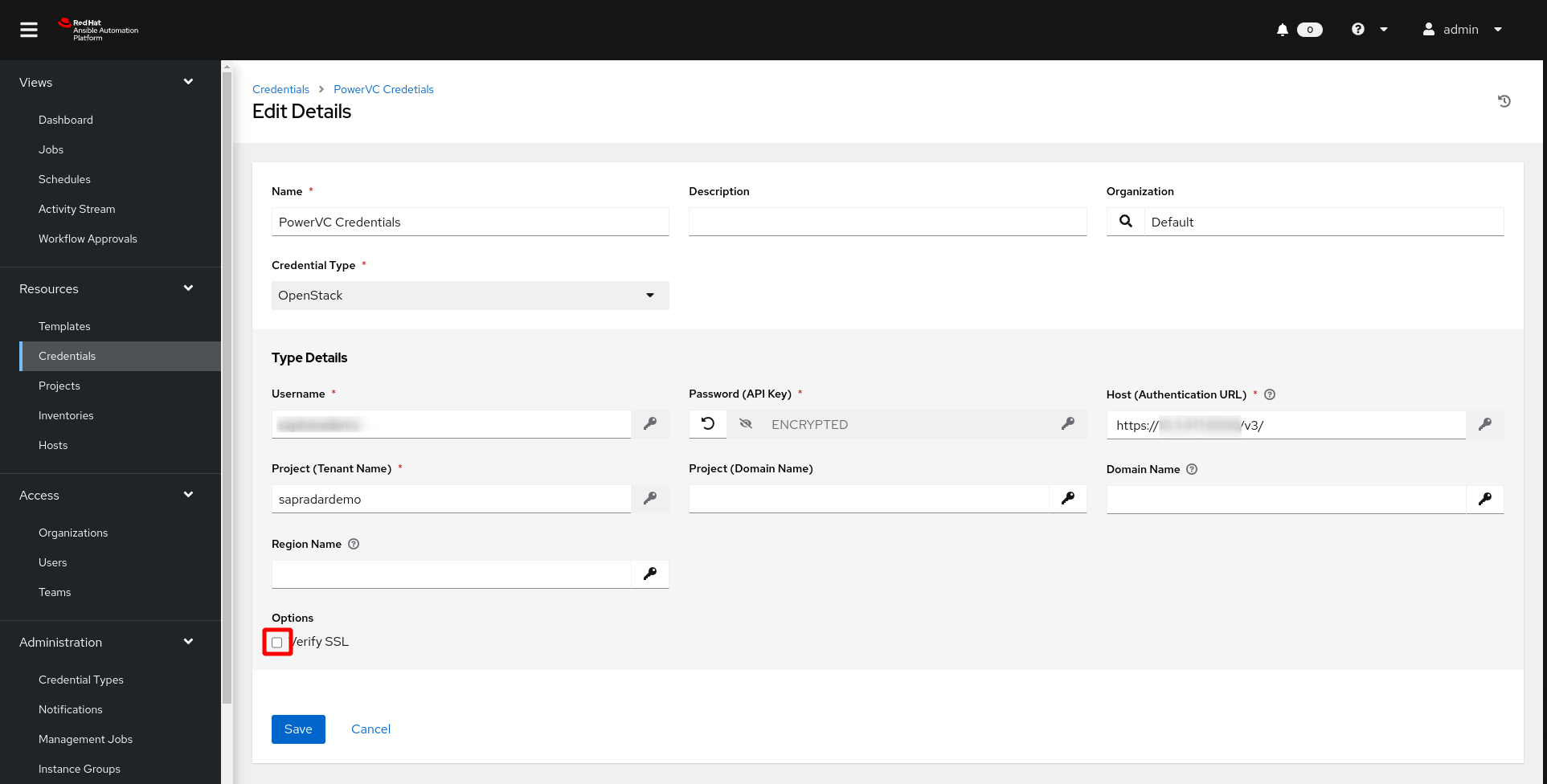 You get the information on username and project by logging into PowerVC and by clicking on the user logo in the top right of PowerVC:
You get the information on username and project by logging into PowerVC and by clicking on the user logo in the top right of PowerVC:
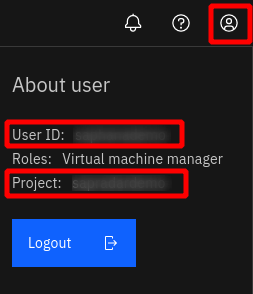
- Name:
- Click Save
| Please Note |
|---|
In the AAP/AWX credentials you can only define the previous parameters for authentication. Define the following dictionary in addition to the OpenStack credential in case you need additional parameters, e.g.
user_domain_namefor authentication in your inventory or template definition:os_add_auth: user_domain_name: Default # additional parameters for auth section